Playlist Creation on Spotify: A Step-by-Step Guide
Introduction
Spotify has transformed the way we listen to music, allowing users to create and share playlists tailored to their tastes and moods. Whether you’re crafting a personal soundtrack for a party, a workout, or a quiet evening at home, creating a playlist on Spotify is a straightforward and enjoyable process. This article provides a comprehensive, step-by-step guide to help you navigate the playlist creation process, offering tips to make your playlists stand out.
Step 1: Open the Spotify App
Accessing the App
To begin, open the Spotify app on your device. The app is available on various platforms, including iOS, Android, Windows, and macOS. If you haven’t installed it yet, you can download it from your device’s app store or the Spotify website.
Logging In
Once the app is open, log in using your Spotify credentials. If you’re a new user, you’ll need to create an account before proceeding. You can sign up using your email, Facebook account, or Apple ID, depending on your preference.
Step 2: Navigate to Your Library
Finding Your Library
After logging in, navigate to the “Your Library” section, which is typically located at the bottom right corner of the app. This is where you can access all your saved music, including playlists, songs, and albums.
Choosing the Playlist Option
In Your Library, look for the “Playlists” tab. This section will display all the playlists you’ve created and any curated playlists you’ve saved. To create a new playlist, tap the “Create Playlist” button, usually represented by a plus (+) sign or labeled “Create Playlist.”
Step 3: Name Your Playlist
Choosing a Playlist Name
Once you’ve clicked on “Create Playlist,” you’ll be prompted to give your new playlist a name. Choose something descriptive that reflects the theme or mood of the playlist. Whether it’s “Chill Vibes,” “Workout Jams,” or “Throwback Hits,” a catchy name will help you and others identify the playlist later.
Adding a Description
After naming your playlist, you can add a description. This is optional, but it can provide context for the playlist, such as its purpose or a personal note. A well-thought-out description can make your playlist more engaging and appealing to others.
Step 4: Select a Cover Image
Personalizing Your Playlist
Spotify allows you to customize your playlist with a cover image. You can choose an image from Spotify’s library or upload your own. To upload a custom image, click on the cover image area and follow the prompts to select a photo from your device. This personal touch makes your playlist visually appealing and can enhance its theme.
Step 5: Adding Songs
Browsing for Music
With your playlist created, it’s time to add songs. You can do this by searching for specific tracks, exploring Spotify’s vast library, or using the “Add Songs” button.
Using the Search Bar
If you know exactly what you want, use the search bar at the top of the app. Type in the name of the song, artist, or album you’re looking for. Once the results appear, you can easily select the song to add it to your playlist.
Exploring Spotify’s Recommendations
If you’re looking for inspiration, Spotify offers various curated playlists and recommendations based on your listening history. You can explore genres, moods, and activities to find songs that resonate with the theme of your playlist. Simply tap on a song to add it directly to your playlist.
Adding Songs from Your Library
You can also add songs from your existing library. Navigate to “Your Library,” find the song you want, tap the three dots (or the context menu), and select “Add to Playlist.” Then, choose your newly created playlist from the list.
Step 6: Organizing Your Playlist
Rearranging Tracks
Once you’ve added songs, you might want to rearrange the order to create a specific flow. To do this, go to your playlist and tap on the “Edit” option (often represented by a pencil icon). From there, you can drag and drop tracks to rearrange them as you like.
Removing Songs
If you change your mind about certain tracks, removing them is easy. Simply tap on the three dots next to the song and select “Remove from Playlist.” This allows you to refine your playlist until it perfectly captures your intended vibe.
Step 7: Collaborating with Friends
Making a Collaborative Playlist
If you want to involve friends in your playlist creation, Spotify allows you to make collaborative playlists. To enable this feature, go to your playlist, tap the three dots, and select “Collaborative Playlist.” This will allow your friends to add and remove tracks, creating a shared musical experience.
Sharing Your Playlist
Once your playlist is ready, you might want to share it with friends or the public. Tap the three dots in the playlist view, select “Share,” and choose your preferred method. You can copy the link, share it via social media, or directly send it through messaging apps.
Step 8: Discovering and Updating Your Playlist
Regularly Adding New Music
To keep your playlist fresh and engaging, make it a habit to update it regularly. As you discover new music or as new songs are released, consider adding them to your playlist. This not only keeps the playlist exciting for listeners but also reflects your evolving taste.
Engaging with Your Audience
If you’re sharing your playlist publicly, pay attention to feedback from friends or followers. Their suggestions and preferences can help you refine your playlist further, creating a more engaging experience for everyone involved.
Step 9: Listening and Enjoying
Enjoying Your Creation
With your playlist complete, it’s time to enjoy the fruits of your labor. Hit play and immerse yourself in the carefully curated collection of songs. Share it with friends, enjoy it at gatherings, or use it as your personal soundtrack for various moments in life.
Experimenting with Different Themes
As you become more comfortable with playlist creation, experiment with different themes and moods. Create playlists for specific occasions, such as road trips, dinner parties, or rainy days. The possibilities are endless, and each playlist can be a unique reflection of your personality and experiences.
Conclusion
Creating playlists on Spotify is an enjoyable and creative process that enhances your music listening experience. By following these steps, you can craft personalized playlists that resonate with your emotions, activities, or special moments. Whether you’re sharing them with friends or keeping them for yourself, the power of playlist creation allows you to curate your own musical journey. So, dive in, explore new sounds, and let your creativity shine through your playlists!
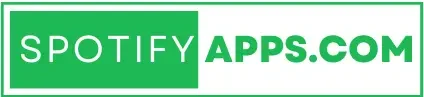




![Spotify Premium Apk v8.9.70.556 March 2024 [MOD Unlocked]](https://spotyapps.com/wp-content/uploads/2024/09/Spotify-Music-and-Podcasts-MOD-Apk-Cover-768x384.jpg)

