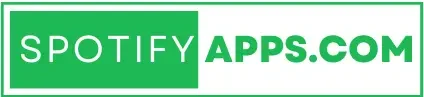How to Upgrade to Spotify Premium
Spotify has become one of the most popular music streaming platforms in the world, offering users access to millions of songs, podcasts, and exclusive content. While Spotify Free provides an excellent introduction to the service, many users eventually find themselves wanting more features and an ad-free experience. Upgrading to Spotify Premium unlocks a wealth of benefits, including offline listening, unlimited skips, and enhanced audio quality. This article will guide you through the process of upgrading to Spotify Premium, discussing the different subscription options available, how to choose the best plan for your needs, and tips to maximize your experience.
Understanding Spotify Premium Plans
Before upgrading, it’s essential to understand the various Spotify Premium plans available to find the one that best suits your needs. Here’s a breakdown of the options:
1. Individual Plan
- Cost: Approximately $9.99 per month.
- Features:
- Ad-free listening.
- Unlimited skips.
- Offline listening capabilities.
- High-quality audio (up to 320 kbps).
The Individual Plan is ideal for single users who want an uninterrupted listening experience.
2. Duo Plan
- Cost: Approximately $12.99 per month.
- Features:
- Two individual accounts for two people living at the same address.
- All benefits of the Individual Plan for both users.
The Duo Plan is perfect for couples or roommates who want to share a subscription while keeping their playlists and profiles separate.
3. Family Plan
- Cost: Approximately $15.99 per month.
- Features:
- Up to six individual accounts for family members residing at the same address.
- Ad-free listening, unlimited skips, offline listening, and access to the Family Mix feature.
The Family Plan offers significant savings for households with multiple Spotify users, allowing each member to enjoy their personalized experience.
4. Student Plan
- Cost: Approximately $4.99 per month.
- Features:
- All the benefits of the Individual Plan at a discounted rate.
- Requires verification of student status.
The Student Plan is an excellent option for college and university students looking for affordable access to premium features
How to Upgrade to Spotify Premium
Upgrading to Spotify Premium is a straightforward process. Here’s a step-by-step guide to help you navigate the upgrade process:
Step 1: Sign In to Your Spotify Account
Open the Spotify app on your mobile device or visit the Spotify website on your computer.
Log in using your existing Spotify account credentials. If you don’t have an account, you’ll need to create one first.
Step 2: Access Your Account Settings
On Mobile:
Tap on the Home icon at the bottom left of the app.
Tap on the Settings gear icon in the upper right corner.
Scroll down and select Account.
On Desktop:
Click on your profile name in the top right corner.
Select Account from the drop-down menu.
Step 3: Select “Get Premium”
In your account settings, look for the option labeled “Get Premium” or “Upgrade to Premium.”
Click on this option to view the available Premium plans.
Step 4: Choose Your Plan
Review the different plans available: Individual, Duo, Family, or Student.
Select the plan that best fits your needs by clicking on the “Choose” button next to your preferred option.
Step 5: Enter Payment Information
After selecting your plan, you’ll be prompted to enter your payment details.
Fill in the required information, including your credit/debit card number, expiration date, and security code. Alternatively, you may also have the option to use payment methods like PayPal or other services, depending on your region.
Check any promotional offers, such as a discounted rate for the first few months, which may be available.
Step 6: Confirm Your Subscription
Once you’ve entered your payment information, review your order summary.
Click on the “Start My Premium” or “Confirm” button to finalize your upgrade.
Step 7: Enjoy Your Premium Benefits
After completing the upgrade, your account will automatically switch to Premium. You can now enjoy an ad-free experience, offline listening, and other premium features.
You’ll receive a confirmation email from Spotify regarding your upgrade, including details about your subscription plan
Managing Your Premium Subscription
Once you’ve upgraded to Spotify Premium, you may want to manage your subscription settings to ensure you’re getting the most out of your experience. Here are some tips:
1. Explore Your Account Settings
- Access your account settings again to review your subscription details, including the renewal date and payment method. You can update your payment information or switch to a different plan if needed.
2. Set Up Offline Listening
- To make the most of your Premium subscription, consider downloading your favorite playlists, albums, or podcasts for offline listening. Simply select the content you want to download and tap the “Download” button.
3. Personalize Your Experience
- Take advantage of Spotify’s personalized recommendations by liking songs, following artists, and creating playlists. This will help Spotify curate a better listening experience tailored to your tastes.
4. Family Plan Management
- If you’re on a Family Plan, you can invite family members to join your subscription by sending them an invitation through your account settings. Each family member will need to create their own individual account.
5. Keep an Eye on Promotions
- Spotify often runs promotional offers, especially for new users. Keep an eye on your email and the Spotify app for potential discounts or offers that may be available to you.
Cancelling or Downgrading Your Subscription
If, for any reason, you decide to cancel or downgrade your Spotify Premium subscription, you can do so easily:
1. Access Account Settings
- Log in to your Spotify account and navigate to your account settings.
2. Select Your Subscription
- Click on the “Your Plan” section, where you’ll see details about your current subscription.
3. Click on “Change or Cancel”
- You’ll have the option to downgrade to the Free plan or switch to a different Premium plan. Follow the prompts to confirm your choice.
4. Confirm Changes
- If you choose to cancel your subscription, be aware that your Premium features will remain active until the end of your billing cycle.
Conclusion
Upgrading to Spotify Premium unlocks a world of music and audio content, enhancing your listening experience with ad-free streaming, offline access, and personalized recommendations. Whether you choose the Individual, Duo, Family, or Student plan, upgrading is a simple process that can significantly enrich your time on Spotify.
By understanding the different subscription options and following the upgrade steps outlined in this article, you can quickly transition to Spotify Premium and enjoy all the benefits it has to offer. Whether you’re a music lover, a podcast enthusiast, or someone looking to discover new audio content, Spotify Premium provides a seamless and enjoyable experience that caters to your unique preferences. So why wait? Upgrade to Spotify Premium today and start exploring the endless possibilities of music and podcasts!