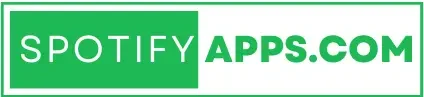Navigating the Spotify App: A Comprehensive Guide
Introduction
Spotify has revolutionized the way we consume music, offering an extensive library of songs, albums, and podcasts at our fingertips. With over 500 million active users, its user-friendly app plays a crucial role in this success. Whether you’re a new user or looking to enhance your experience, understanding how to navigate the Spotify app can elevate your music listening experience. This article provides a comprehensive guide to navigating the Spotify app, covering its main features, functionalities, and tips for maximizing your enjoyment.
Getting Started: Downloading and Setting Up
1. Downloading the App
To get started with Spotify, you first need to download the app. It’s available on various platforms, including iOS, Android, Windows, and macOS. Simply go to the App Store or Google Play Store, search for “Spotify,” and download the app. For desktop users, you can download it directly from the Spotify website.
2. Creating an Account
Once the app is installed, you can either create a new account or log in using your existing Spotify credentials. You have the option to sign up with your email, Facebook, or Apple ID, making the registration process quick and straightforward. After setting up your account, Spotify may ask you a few questions about your music preferences to tailor your experience.
The Home Screen: Your Music Hub
Upon logging in, you’ll be greeted with the Home screen, which acts as your music hub. The layout is clean and intuitive, featuring a combination of personalized recommendations, trending playlists, and newly released music. Here’s how to make the most of the Home screen:
1. Personalized Recommendations
Spotify curates a selection of playlists and albums based on your listening history. This section includes personalized playlists like “Discover Weekly,” which introduces you to new music based on your tastes, and “Release Radar,” featuring new releases from artists you follow. Regularly checking this section can help you discover fresh tracks that align with your preferences.
2. Recent Activity
The Home screen also displays your recent activity, making it easy to pick up where you left off. You can quickly access your recently played songs, albums, and playlists, ensuring that your favorite tracks are always just a tap away.
3. Search Bar
At the top of the Home screen, you’ll find a search bar. This feature allows you to search for specific songs, artists, albums, and playlists. Simply type in your query, and Spotify will provide relevant results categorized by type. This is especially useful for finding specific content quickly.
Your Library: Organizing Your Music
1. Accessing Your Library
To access your Library, tap the “Your Library” icon located at the bottom right corner of the app. This section is where you can find all your saved music, including playlists, songs, and albums.
2. Managing Playlists
In Your Library, you can create and manage your playlists. To create a new playlist, tap the “Create Playlist” button and give it a name. You can then add songs by searching or browsing through your music collection. Organizing your playlists allows for a more personalized listening experience, enabling you to group your favorite tracks by mood, genre, or activity.
3. Liked Songs
Your Library also features the “Liked Songs” playlist, which automatically collects all the tracks you’ve liked over time. This makes it easy to revisit your favorite songs without having to search for them individually.
Exploring Music: Search and Discovery
1. Search Functionality
The search feature is not only useful for finding specific songs or artists but also for exploring new music. After tapping the search bar, you can enter keywords related to genres, moods, or activities. For instance, typing “chill” can lead you to playlists that fit that vibe.
2. Genre and Mood Playlists
Spotify curates playlists based on genres and moods, making it easy to discover music that matches your current mood or activity. You can explore categories like “Chill,” “Workout,” “Party,” and many others. This feature allows you to step out of your comfort zone and explore music you may not have discovered otherwise.
Listening Experience: Playback Features
1. Now Playing Screen
When you select a song, you’ll be taken to the “Now Playing” screen, which displays the album artwork and playback controls. Here, you can pause, skip, or replay tracks with ease. The interface is designed to keep you focused on the music, minimizing distractions.
2. Playback Controls
On the Now Playing screen, you’ll find essential playback controls, including:
- Play/Pause: Start or stop the music with a single tap.
- Skip: Move to the next track or go back to the previous one.
- Repeat and Shuffle: These buttons allow you to repeat a song or playlist or shuffle the order of the tracks.
- Volume Control: Adjust the volume directly from the Now Playing screen for quick access.
3. Song Lyrics and Information
Spotify provides users with lyrics for many songs. To view the lyrics, simply tap the lyrics button (if available) on the Now Playing screen. This feature enhances your listening experience, allowing you to sing along or better understand the song’s themes.
Social Features: Connecting with Friends
1. Following Friends and Artists
Spotify offers a social component that allows you to follow friends and favorite artists. By doing this, you can see what they’re listening to in real-time. To follow someone, simply search for their profile and click the “Follow” button.
2. Collaborative Playlists
One of Spotify’s standout features is the ability to create collaborative playlists. You can invite friends to contribute to a shared playlist, making it a fun way to discover new music together. To create a collaborative playlist, go to any playlist, tap the three dots, and select “Collaborative Playlist.”
3. Sharing Music
Spotify makes it easy to share music with friends and on social media. You can share a song, album, or playlist by tapping the three dots next to the item and selecting “Share.” This feature allows you to spread the joy of music and discover new tracks through your social circles.
Offline Listening: Enjoying Music Anywhere
One of the app’s significant advantages is its offline listening feature, which allows you to download songs and playlists for offline use. This is particularly useful for users who may not always have access to Wi-Fi or mobile data.
1. Downloading Music
To download a playlist or album, simply toggle the “Download” switch on the playlist or album page. Once downloaded, you can access your music even without an internet connection. This feature ensures that you never run out of tunes, whether you’re traveling, at the gym, or simply away from Wi-Fi.
2. Managing Downloads
In Your Library, you can view all your downloaded content, making it easy to manage and delete music you no longer want to keep offline. This helps to optimize storage space on your device while ensuring you have easy access to your favorite tracks.
Customizing Your Experience
1. Setting Up Notifications
Spotify allows users to customize their notifications for new releases from favorite artists, updates on playlists, and other relevant alerts. You can manage these settings in your account preferences, ensuring you only receive notifications that matter to you.
2. Adjusting Playback Settings
In the settings menu, users can adjust playback options such as crossfade, volume normalization, and the quality of streaming audio. These adjustments help to tailor your listening experience to your preferences, enhancing the overall enjoyment of the app.
Conclusion
Navigating the Spotify app is a seamless experience designed to enhance your music enjoyment. With its intuitive interface, personalized recommendations, and social features, Spotify allows users to discover, organize, and share music effortlessly. Whether you’re creating playlists, exploring new genres, or connecting with friends, the Spotify app is a powerful tool that puts the world of music at your fingertips. By familiarizing yourself with its features and functionalities, you can unlock the full potential of your music streaming experience and discover countless hours of entertainment.