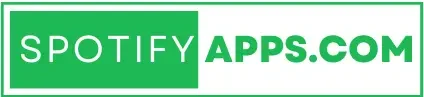How to Connect Spotify to Alexa 2024
Spotify is one of the most popular music streaming platforms. Alexa is Amazon’s voice assistant that powers devices like Amazon Echo. By connecting Spotify to Alexa you can use your voice to control music playback. You can also listen to your favorite songs playlists and podcasts effortlessly. In this article we will guide you through steps to connect Spotify to Alexa.
Read Also: A Glimpse into Spotify Premium Mod Apk Future Plans
Step 1: Set Up and Connect Your Alexa Device
The first step is to have Alexa device such as the Amazon Echo or Echo Dot. Set it up by following provided instructions. Connect the device to your Wi-Fi network. Link it to your Amazon account.
Step 2: Install the Alexa App on Your Smartphone
To facilitate connection between Spotify and Alexa, you need to have the Alexa app installed on your smartphone. The app is available for both iOS. Also on Android devices. Download the app. Install it from the respective app stores.
Step 3: Link Your Spotify Account with Alexa
Open the Alexa app on your smartphone. Sign in with your Amazon account credentials. Tap on the “More” option. Usually located in the bottom right.
From the navigation menu select “Settings” and then choose the “Music” option. Under the “Music Services” section. Tap on “Link New Service.”
Look for the Spotify logo and select it.
You will be redirected to Spotify login page. Enter your Spotify account details and tap “Log In.” Once logged in. You will be prompted to grant access to Spotify permissions. Tap “Agree” to continue.
After you complete these steps the Spotify logo should appear in the “Music Services” section inside the Alexa app. This indicates the connection is successful.
Step 4: Set Spotify as Your Default Music Provider
To ensure Alexa uses Spotify as default music provider, follow these steps:
- Open the Alexa app on your smartphone.
- Tap on the “More” option. Select Settings.
- Scroll down and choose “Music.”
- Under the “Default Services” section. Tap Spotify
- Select “Default for music.”
Step 5: Start Enjoying Spotify through Alexa
With Spotify connected to Alexa you can now control your music using voice commands. For example, you can say “Alexa play some relaxing music” or “Alexa, play my playlist on Spotify.” You can also control playback with commands. Say “Alexa pause.” “Alexa skip.” “Alexa volume up/down.”
It’s worth mentioning that you can also specify device on which you want to play your music. For example if you have multiple Alexa devices in your home, you can say “Alexa play my playlist on Spotify on [device name].”
Step-by-Step Guide:
- Open the Alexa App:
- Open the Alexa app on your smartphone or tablet. Make sure you are logged in with the same Amazon account linked to your Alexa device.
- Go to Settings:
- Tap on the menu icon (three horizontal lines) in the top left corner to open the side menu.
- Select “Settings” from the list.
- Select Music & Podcasts:
- In the Settings menu, scroll down and find “Music & Podcasts.” Tap on it.
- Link New Service:
- Tap on “Link New Service” or the plus sign (+) next to “Link New Service.”
- Choose Spotify:
- From the list of music services, select “Spotify.”
- Enable Skill and Log In:
- Tap on “Enable to Use.”
- You will be redirected to a Spotify login page. Enter your Spotify credentials (username and password) and authorize the connection.
- Set Spotify as Default Music Service (Optional):
- After linking, you can set Spotify as your default music service.
- Go back to the “Music & Podcasts” section in the Alexa app.
- Tap on “Default Services.”
- Select Spotify for “Default Music Library” and “Default Station.”
Using Spotify with Alexa:
- Play Music:
- To play music, you can use commands like:
- “Alexa, play [song name] on Spotify.”
- “Alexa, play [artist name] on Spotify.”
- “Alexa, play on Spotify.”
- To play music, you can use commands like:
- Control Playback:
- Use commands like:
- “Alexa, pause.”
- “Alexa, resume.”
- “Alexa, skip.”
- Use commands like:
- Volume Control:
- Adjust the volume by saying:
- “Alexa, set the volume to 5.”
- “Alexa, volume up.”
- Adjust the volume by saying:
Troubleshooting:
- Re-linking Spotify:
- If you encounter issues, try unlinking and re-linking Spotify from the Alexa app.
- Go to “Settings” > “Music & Podcasts” > “Spotify” > “Disable Skill,” then follow the linking steps again.
- Device Update:
- Ensure your Alexa device is updated to the latest software version.
- Network Connection:
- Make sure your Alexa device is connected to the internet properly.
Conclusion
Connecting Spotify to Alexa grants you effortless access to your favourite music. Voice commands simplify the experience. By following the steps detailed in this article you can easily link your Spotify account to Alexa. Start enjoying seamless music listening. Connect Spotify to Alexa. Let music play!